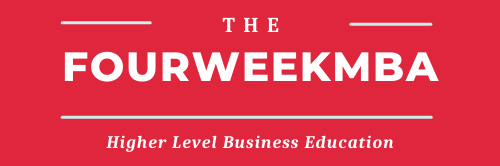With over 500 million members LinkedIn is the most powerful platform for business development. If you’re building your own business or you’re running the sales and marketing department of another company it is critical to optimize your profile to improve your social selling ability.
One of the aspects to optimize for your LinkedIn profile is the background. This is the picture people can see on the back of your LinkedIn profile picture. I personally like to keep it simple, while giving immediate information about my business and professional life.
Let me show you how to create a LinkedIn profile background in a few minutes with Canva.
Find the next five free LinkedIn backgrounds. After that, you will also find the instructions to create a LinkedIn background in a few minutes and for free by using Canva.
Create your own LinkedIn background with Canva
Canva is a tool that allows you to design anything, from ebooks cover to logos or web banners, mostly for free. I want to show you how to create your own LinkedIn background for free.
Create a Canva account for free from here.
Once logged in, pick the LinkedIn banner:
From there you can choose one of the free design that Canva makes available:
Once you drag and drop one of these designs you can start customizing them to create your own background:
For instance, I got LinkedIn colors guidelines and used a LinkedIn palette to create my own background with LinkedIn blue, which is #0077b5.
If you have more complicated tastes and want to play out with colors. Get the colors available on w3schools.com.
Once done that you can also select free images from the left side of Canva editor:
Look for free photos and drag and drop within your LinkedIn background:
Once done you only need to save and download the file.
As simple as that!
Now it is time to set that up.
Set up your LinkedIn Background
Go within your profile and click on the small icon on the top right of the screen:
Crom the picture and apply the changes:
That’s it!
If you don’t have time to create your own LinkedIn Background I created a few for you below.
Free LinkedIn Backgrounds to use for your LinkedIn profile:
Handpicked related articles:
Resources for your business:
- What Is a Business Model? 30 Successful Types of Business Models You Need to Know
- What Is a Business Model Canvas? Business Model Canvas Explained
- Marketing vs. Sales: How to Use Sales Processes to Grow Your Business
- What Is Business Development? The Complete Guide To Business Development
Handpicked popular case studies from the site:
- The Power of Google Business Model in a Nutshell
- How Does Google Make Money? It’s Not Just Advertising!
- How Amazon Makes Money: Amazon Business Model in a Nutshell
- How Does Netflix Make Money? Netflix Business Model Explained
- How Does Spotify Make Money? Spotify Business Model In A Nutshell
- The Trillion Dollar Company: Apple Business Model In A Nutshell
- DuckDuckGo: The [Former] Solopreneur That Is Beating Google at Its Game